Navigating the Menu Entry Screen Quick Reference Guide
This screen contains items required to navigate the Menu Entry screen in Menu Builder.
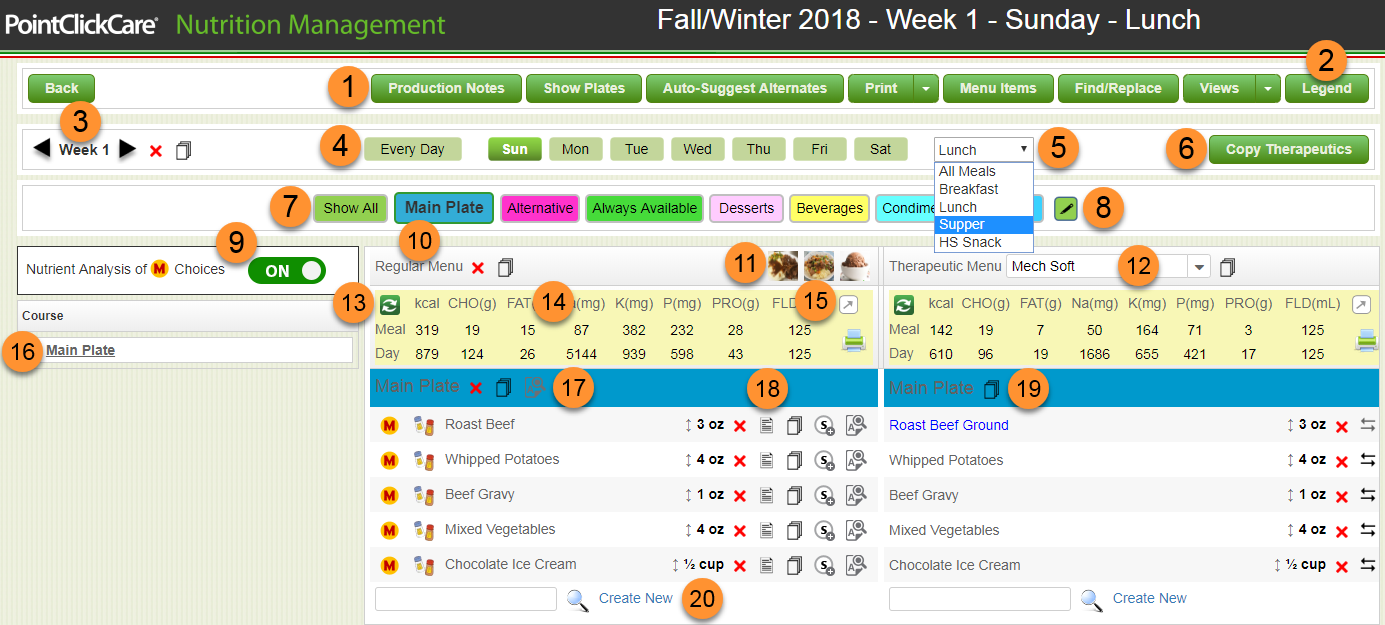
Item Number | Item Name | Description |
|---|---|---|
1 | Action buttons | Production Notes, Show Plates, Auto-Suggest Alternates for main choices, print various menu related reports, create and manage menu items, find and replace menu items, view Week at a Glance, and Therapeutic Spread. |
2 | Legend button | Shows the icons used on the Menu Entry screen. |
3 | Week of Menu | Shows the week of the menu set. Click < or > to change week of menu. |
4 | Menu Days | Menu day you are viewing is highlighted in dark green. Select Every Day or specific day of the week. |
5 | Meal list | List of meals and HS snack. Select a meal to view and setup menu items available for this meal. |
6 | Copy Therapeutics | Copy the replacements, portion adjustments, and extras saved for a therapeutic menu to 1 or multiple therapeutic menus. |
7 | Meal Courses | Select Show All or a specific course to view and setup menu items available for this course. NoteIf a course has a sub-course, you can click the arrow to view and select a sub-course. 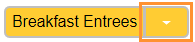 |
8 | Meal Course setup | Create and manage Meal Courses. |
9 | Nutrient Analysis of M Choices | Enable to view a nutrient analysis summary by meal and day for all main choice menu items for regular and selected therapeutic menu. NoteAfter enabling, there is an additional option to View Breakdown by Menu Item. 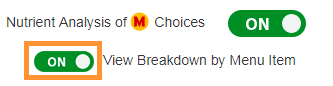 |
10 | Regular Menu Panel | Add menu items in this panel to build the Regular menu. You can
|
11 | Show Plates | Show Plate photos uploaded for the selected meal. |
12 | Therapeutic Menu Panel | Select a therapeutic menu from the list to view and manage menu items available for the therapeutic menu. You can add therapeutic replacement, portion adjust, add extra items, and indicate no replacement needed. |
13 | Refresh icon | Click to refresh nutrient summary after adding or removing menu items. |
14 | Nutrient Analysis Summary | Provides a nutrient analysis summary by meal and day for all main choice menu items for regular and selected therapeutic menu. |
15 | Show All Nutrients icon | Click to view a complete list of nutrients. |
16 | Course panel | Create and manage sub-courses for main courses. |
17 | Meal Course listing | Lists menu items saved to specific course. From the course header you can delete or copy all items in the course, and auto-suggest alternates for main choice items in the course. |
18 | Menu Item options | See Legend for icon definitions. |
19 | Therapeutic Meal Course listing | Lists menu items for selected Therapeutic menu, including suitable regular items, therapeutic replacements, unsuitable items, and Replacement Not Needed or Excluded, if defined. From the course header you can copy therapeutic replacements for a course to 1 or multiple therapeutic menus. |
20 | Add menu items to course | Type or search for menu items or select Create New. |