Creating Meal Sub-Courses
You can set up meal sub-courses to your main courses to further group menu items making meal ordering more efficient.
Click the Main Course you want to add a sub-course to.
Manage sub-courses in the Course panel on the left side of Menu Entry.
Course - For example, Always Available or Sandwich Board. Hover over course name and select the green pencil, red x, or orange plus sign icon next to the course or sub-course to edit.
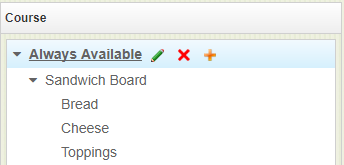
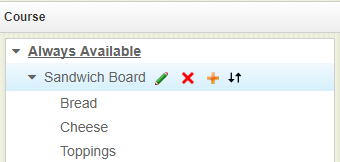
Green pencil - You can edit the name of the course. When editing a sub-course, you can edit Course Type to Primary or Modifier.
Red x - Deletes the course.
Orange plus sign - Opens up Add Course.
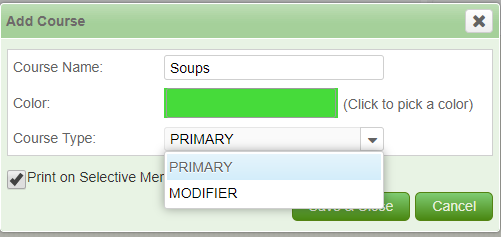
Course Name - The name of your sub-course. For example, a sub category of Always Available menu items is Soups.
Color - The is automatically the same as the main course, but you can change it. This defines the of the course button in Meal Ordering.
Course type - Select one of the following.
Primary - Select Primary if your sub-course contains menu items that may or may not need modifying. For example, Soups could be a primary sub-course under Always Available main course. Salads is another example of a primary sub-course.
Modifier - Select Modifier if the sub course contains menu items that modify items from the primary course. For example, you offer different types of crackers and Parmesan cheese as add-ons to your soups. You can add these items in a sub-course labelled Soup Mods. When you select a soup in meal ordering, the modifier Soup Mods course opens automatically. Dressings is another example of a modifier sub-course for primary course Salads.
Up Down Arrows - Reorder your sub-courses by clicking the up down arrows, and dragging and dropping the course.
The modifier course type can be very useful when ordering meals. After an item is ordered from the primary course, the modifier course automatically opens for the user to select choices.
Modifier menu items can be ordered on their own from Meal Ordering.
You can add a modifier menu item to any menu item in Meal Ordering by selecting the primary item in Order Summary, then clicking modifier menu item.
Modifier menu items appear indented below the primary menu item in Order Summary and on meal tickets.
The print group of the modifier item is overwritten by the parent item so that they print together on meal tickets.